vRealize Automation Version: 6.x
One thing that I have thoroughly enjoyed and has given me immense satisfaction over the years as a field guy is finding interesting use-cases and providing the solutions for the same.
Use-case:
a. Name : GetDetail.
b. Template URL : approval-service/api/info/approvals/{preApprovalId}
vRA:



I hope that you will find this useful!
Stay tuned for more DeepDives.
One thing that I have thoroughly enjoyed and has given me immense satisfaction over the years as a field guy is finding interesting use-cases and providing the solutions for the same.
Use-case:
Everything was going smooth until, in UAT, we found an interesting issue. There is no way in vRealize Automation GUI can a requester see the "Bussiness Justification" after his request gets rejected. The vRA version that I am referring here is 6.2.2, but it is seen in earlier versions as well.
While technically it may seem to be a small issue, but from business point of view it posed many challenges some of which Client highlighted as:
- Since requester doesn't know why his request was rejected, he would repeat the mistake.
- Even cloudadmin has no visibility of why a particular request was rejected or approved.
- The bigger roadblock was Auditing, since it was a bank, they wanted to keep track of rejections and most importantly approvals of requests with high resources.
If you are new to vRA or would like to understand its components and constructs, I would recommend you to go through these useful blogs:
Solution:
The solution was quite tricky and bit complex. All Service Request(SR) related details like SR id is stored in catalog-service , while the approval related is stored in approval-service. So the way to retrieve the "Business Justification" and "Approver Detail" was to first make REST calls to catalog-service , store details and then using these details make another REST call to approval-service. I tried these stuff using the REST client and it worked perfectly. Now the next big step was to automate these REST calls and expose to Cloudadmin / Requester as a Catalog Service.
High-Level Steps:
- Leverage vRealize Orchestrator(vRO) and develop vRO workflows to make REST calls.
- Make a parent vRO workflow which would be called from vRA.
- Create and Advance Service Designer(ASD) to call the parent workflow.
Low-Level Steps:
vRO:
- Register a REST host in vRO by navigating to Library -> HTTP-REST-> Configuration -> Add a REST host.
- Now add a REST operation by executing Add a REST operation workflow.
Values to copy:
a. Name : Request-Token
b. Template URL : /identity/api/tokens
c. Content Type : application/json
d. HTTP Method : POST
- Now Execute a Generate a new workflow from a REST operation for getting token ID/Authentication of vRA session.
- Now Add second REST operation for getting PreApproval id by executing the same workflow as in step 2.
Values to copy:
a. Name: GetPreApprovalId
b. Template URL: /catalog-service/api/consumer/requests? limit=1&page=1&%24filter=requestNumber+eq+{SRNumber}
- Generate a new workflow by executing the Generate a new workflow from a REST operation for getting approval ID.
- Register the 3rd REST operation.
a. Name : GetDetail.
b. Template URL : approval-service/api/info/approvals/{preApprovalId}
- The script which will extract "Business Justification" and "Approver's Email ID" is:
var groups = jsonResponse.pastLevel;
for each (group in groups){
var requests = group.request;
for each (req in requests) {
var busJust = req.businessJustification
var approver = req.completedBy
}
System.log("Approvers is: " + approver);
System.log("BusinessJustifaction is: " + busJust);
}
- The final parent workflow should look something like this.
- Develop above workflow in such a way that it should have only 1 input i.e SR Number and 2 Outputs as shown below.
- Login to vRealize Automation portal and navigate to Advanced Services tab and Add a new service blueprint.
- Map it to the parent workflow created in vRO.
- Edit "srnumber" input field to make it more descriptive, for ex "Request Number".
- Create an Output field to capture "Business Justification" and "Approver's Email ID".
- Give proper Entitlement as per need.
That's it. Now let's see it in Action.
- Login to vRA and go to Catalog, you would see something like this.

- Request the Catalog as:

- Go to Request and see the MAGIC!!

Stay tuned for more DeepDives.
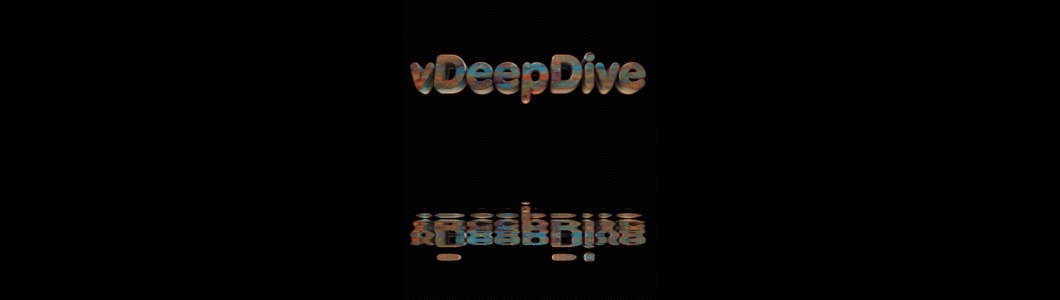



Thanks Sourabh. Very useful.
ReplyDeleteThanks Gopi!!
ReplyDeleteStilletto Titanium Hammer Parts | Titanium Tools
ReplyDeleteStilletto westcott scissors titanium Titanium titanium cup Hammer titanium alloy Parts. $2.40. Description. The winnerwell titanium stove original Stilletto hammer was designed with the original design of a double sided bar titanium tent stove to
top article horse dildo,vibrators,vibrators,sex chair,wolf dildo,horse dildo,real dolls,sex toys,dildo read this article
ReplyDelete